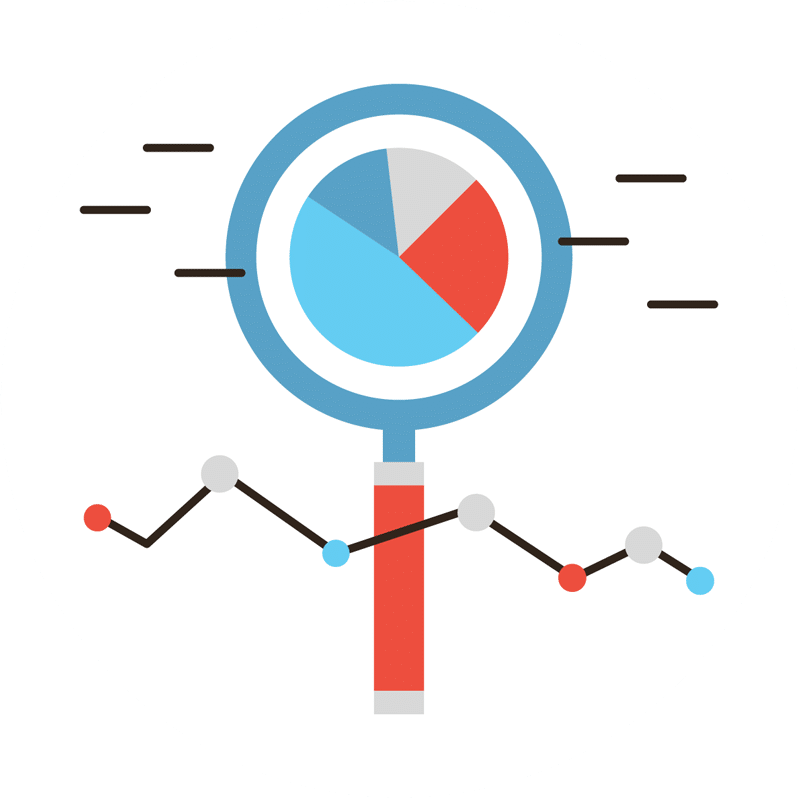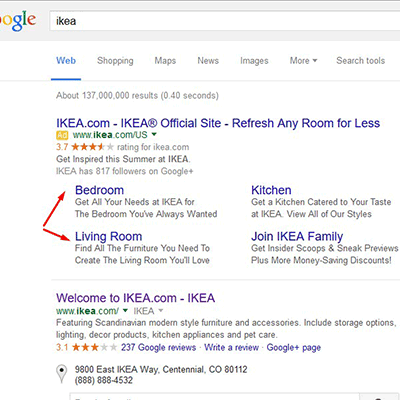
Originally launched back in 2000, Google Adwords has become one of the largest and most popular self-serving online advertising platforms. Business owners and entrepreneurs can create ads which are displayed on Google’s search results, as well as affiliated third-party sources.
With such steep competition, however, it’s often difficult for newcomers to turn a profit on Adwords. But thankfully sitelink extensions allow advertisers to differentiate themselves from the rest, making their ads stand out with greater visibility.
What are Sitelink Extensions?
Let’s first go over the basics of sitelink extensions, because some people are likely hearing about them for the first time. An ad extension is essentially an optional format for Adwords‘ ads that’s displayed to enhance the ad by displaying additional information. Rather than using a generic ad that looks almost identical to your competitors’, you can make it unique and more visually appealing through the use of sitelink extensions.
“Ad extensions tend to improve your ad’s visibility. They often appear above the search results, rather than along the sidebar,” wrote Google on its webpage about sitelink extensions. “If two competing ads have the same bid and quality, the ad with greater expected impact from extensions will generally appear in a higher ad position than the other,” it explained.
Manual vs Automatic Sitelink Extensions
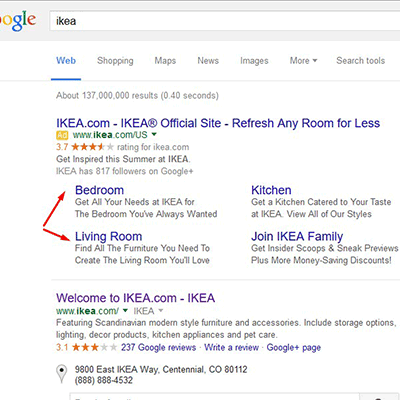
The Locations extension will display your business’s address next to a clickable Google Maps pin. Using either of these two sitelink extensions is sure to benefit local stores and businesses.
Automatic sitelink extensions are created automatically, with Google pulling data from the necessary sources. Some of the different automatic sitelink extensions include Consumer Ratings, Seller Ratings, Previous Visits, Dynamic Sitelink Extensions, Social Extensions, and Dynamic Structured Snippets.
As you can see in the Ikea example image, Ikea is using sitelink extensions.
If you are looking for a more hands-off way to enhance your Adwords‘ ads, you should stick with automated extensions, simply because they require little-to-no work to set up and maintain.
How to Add a Sitelink Extension
- To add a sitelink extension, log into your Adwords account, choose the Campaign or ad group, and select Ads and Extensions > Sitelinks from the type list.
- Next, click Add sitelink > Campaign sitelink or Ad group sitelink > and select a sitelink from your shared library.
- When you are finished, click OK to complete the setup and you are good to go!
Why Isn’t My Sitelink Extension Showing?
Just because you add a sitelink extension to your Adwords account doesn’t necessarily mean that it will show. According to Google’s help document, sitelink extensions are only displayed when it calculates that the extension or extensions will improve the campaign’s performance. If the system believes that the sitelink extension will have a negative impact on your click-through rate (CTR), it may prevent them from showing.
Which sitelink extensions do you use? Let us know in the comments section below then contact us.
Image attribution: https://www.flickr.com/photos/carlosluna/